TIME MANAGEMENT TOOLS IN CANVAS
There are many useful features in Canvas that are designed to help you stay focused and keep moving. Here are our top five favorite features that support your ability to learn from where you are.
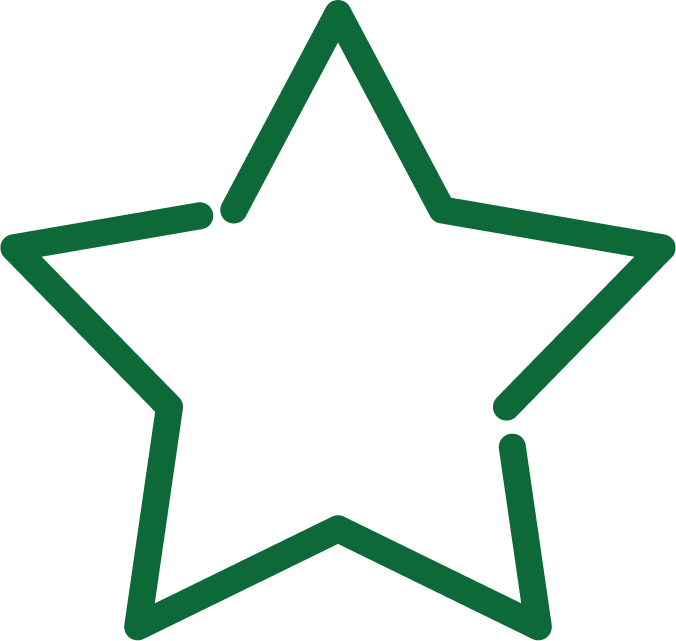
Notification Preferences
Click Account (global navigation pane), then select Notifications
Why use it
- To stay on track with personalized notifications
- To choose how often you want to receive updates about due dates, grades, and announcements
Strategies for success
- Set preferred notifications each term
- Make intentional choices about what notifications you need right away & which can be a daily or weekly summary
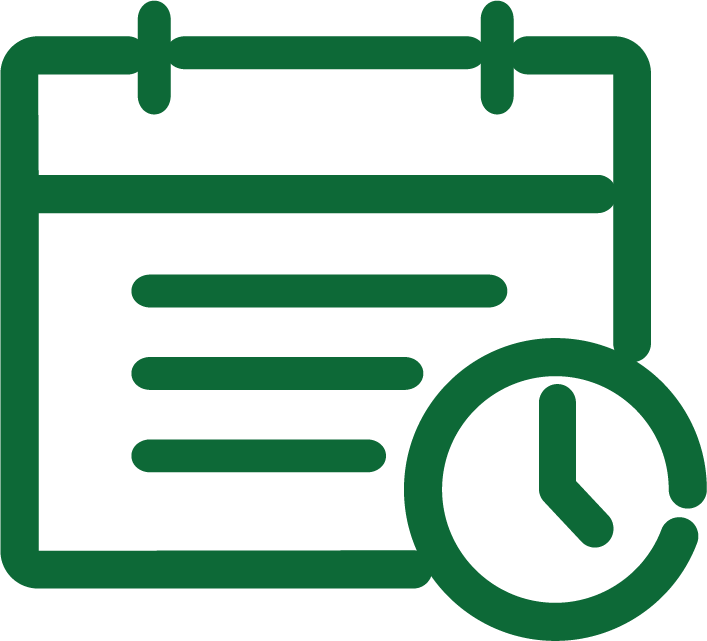
Canvas Calendar
Click Calendar (global navigation pane), then select specific course calendars (right selection pane)
Why use it
- To track assignments & due dates all term long
- To familiarize yourself with events for each course
Strategies for success
- Early in the term, check for due dates on Canvas; if you don’t find them, add them to the calendar yourself
- Add your own calendar entries so you can complete work in advance of due dates
- Look at each course calendar and view all courses at once to get the big picture
- Color-code each course to easily see due dates for all courses
- Download the Canvas app to get phone notifications
- Screen cap the week or the month & keep it visible (fridge, phone wallpaper, bathroom mirror)
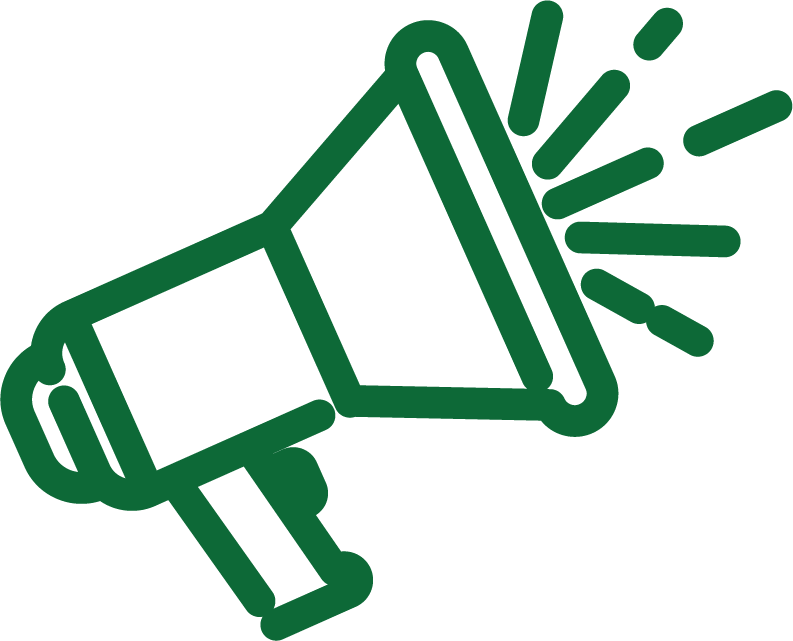
Announcements
Click Announcements (course navigation pane)
Why use it
- To see/find reminders & information about exams, assignments, &/or changes to the schedule
- To be sure you’re keeping pace with the course & have the most recent information from your instructor
Strategies for success
- Plan to review announcements from courses daily
- Take notes on announcements (especially if they’re well in advance of the coursework that they relate to)
- Ask questions if you’re unsure what an announcement means
- If links are provided, verify you have access; if not, notify your instructor
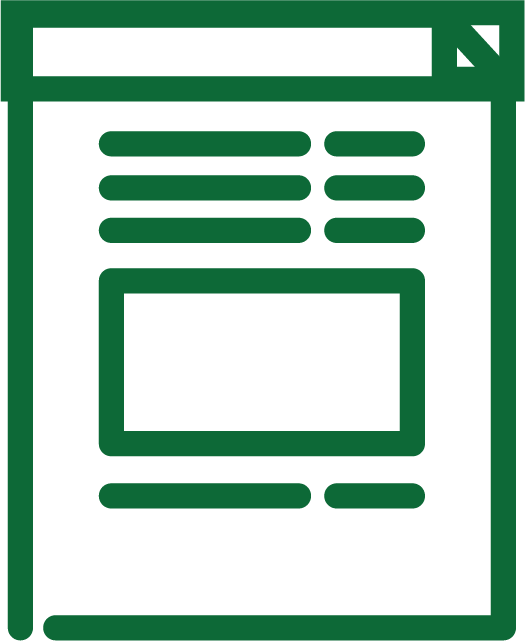
Course Syllabus
Click Syllabus (course navigation pane)
Why use it
- To see a summary of all assignments & due dates for the term
- To access your to-do list for the course
Strategies for success
- Look through the entire syllabus page at the start of term to get a sense for the course assignments
- Identify routine assignments that are due each week, as well as any weeks with additional assignments, projects, or exams
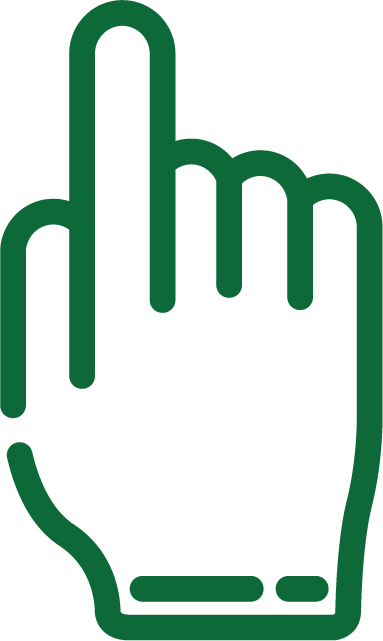
Modules
Click Modules (course navigation pane)
Why use it
- To find the learning outcomes, assigned readings, assignments, & due dates for the week
- To preview upcoming content & plan time to accomplish work
Strategies for success
- Start each week off right by previewing the module & its content
- Create a weekly to-do list based on content & assignments for the week
- Add flex time in case a task or assignment takes longer than expected.